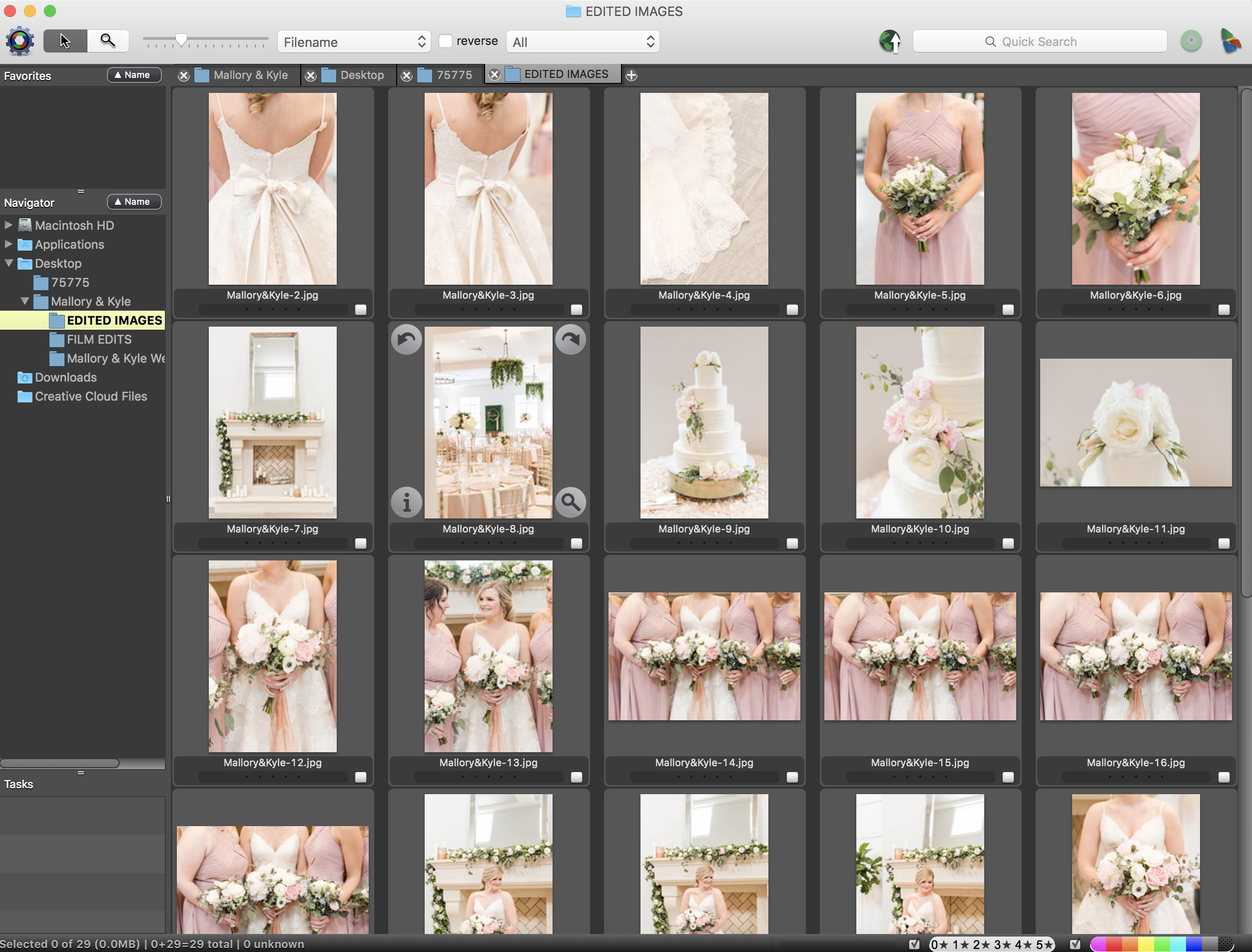
Photo Mechanic
Photo Mechanic
How I Cull My Photos
Photographers, I am SO excited to share with you something that has completely changed my business and editing time. Photo Mechanic has given me hours of my life back efficiently culling photos! When I first heard about Photo Mechanic, I was hesitant to try it. It sounded like one extra step to add to my editing process. I was trying to have as few steps as possible in my editing process! However, by adding this step, it was a complete game-changer.
Photo Mechanic was created for the sports photographer. Think of the super bowl’s halftime show. How is it that the photographers quickly found, edited, and posted a perfect photo all over social media before the show ended?! It’s because they used Photo Mechanic!
Photo Mechanic is kind of an ancient-looking software program. It allows you to read the images on your SD card, without downloading them to your computer (which saves SO much space) and quickly sort through them. You can easily see, full-sized images, and sort them with colored tabs. It takes about 10 minutes to sort through a wedding day and flag all the photos I want to edit in Lightroom. It eliminates the blurry photos, blinking eyes, and images that would take one extra step to manually delete in Lightroom.
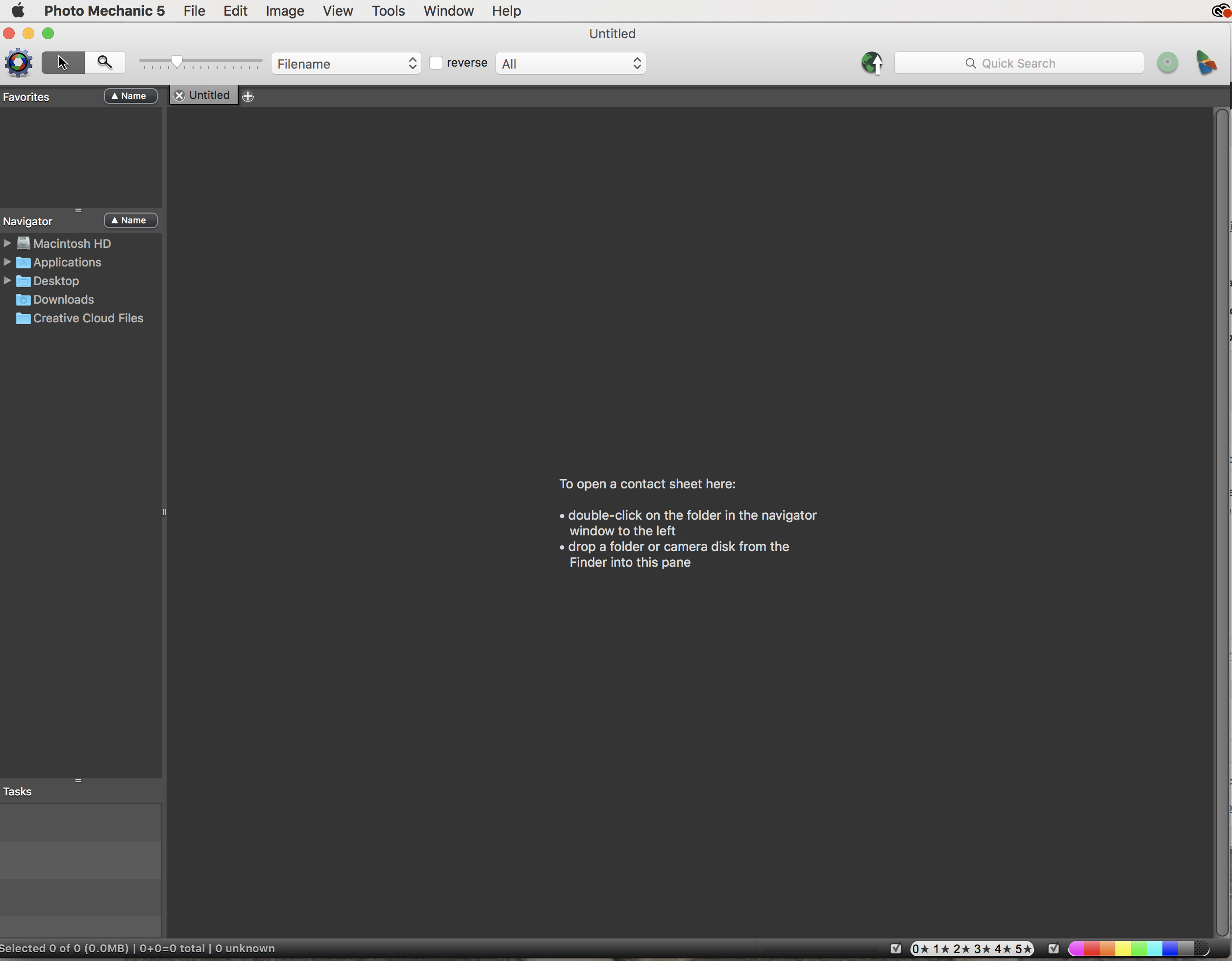
When you first go into Photo Mechanic, I select the card/folder I want to sort from in the left navigator bar. Once you click on it, all the photos open up. I double click on the first image and from there I use the arrow keys and the number bar. Each number is a color (1 = Purple, 2 = Red, 3 = Orange, 4 = Green, 5 = Light Blue, 6 = Dark Blue, 7 = Grey, and 0 = Undo Color). From there I sort and flag the images by color.
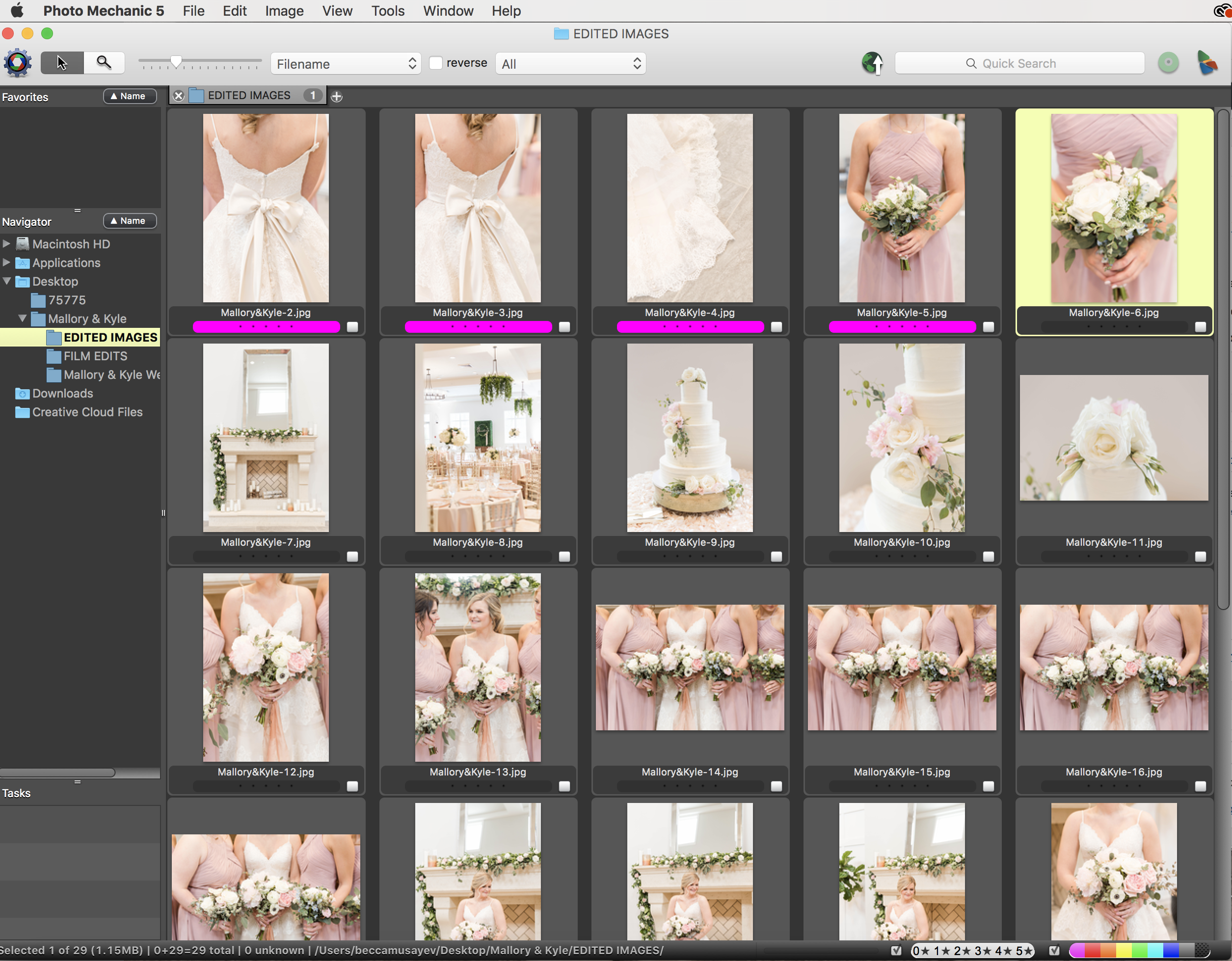
After I exit out of that screen and am taking a color sorted screen. I can then find the flagged images I want to find, select all of the images, and import those directly into Lightroom! It saves SO much time! I can’t speak highly enough about it! I’d love to answer any questions you may have about this time-saver software! It truly is a must for an efficient editing system.
How I Cull My Photos
Photographers, I am SO excited to share with you something that has completely changed my business and editing time. Photo Mechanic has given me hours of my life back efficiently culling photos! When I first heard about Photo Mechanic, I was hesitant to try it. It sounded like one extra step to add to my editing process. I was trying to have as few steps as possible in my editing process! However, by adding this step, it was a complete game-changer.
Photo Mechanic was created for the sports photographer. Think of the super bowl’s halftime show. How is it that the photographers quickly found, edited, and posted a perfect photo all over social media before the show ended?! It’s because they used Photo Mechanic!
Photo Mechanic is kind of an ancient-looking software program. It allows you to read the images on your SD card, without downloading them to your computer (which saves SO much space) and quickly sort through them. You can easily see, full-sized images, and sort them with colored tabs. It takes about 10 minutes to sort through a wedding day and flag all the photos I want to edit in Lightroom. It eliminates the blurry photos, blinking eyes, and images that would take one extra step to manually delete in Lightroom.
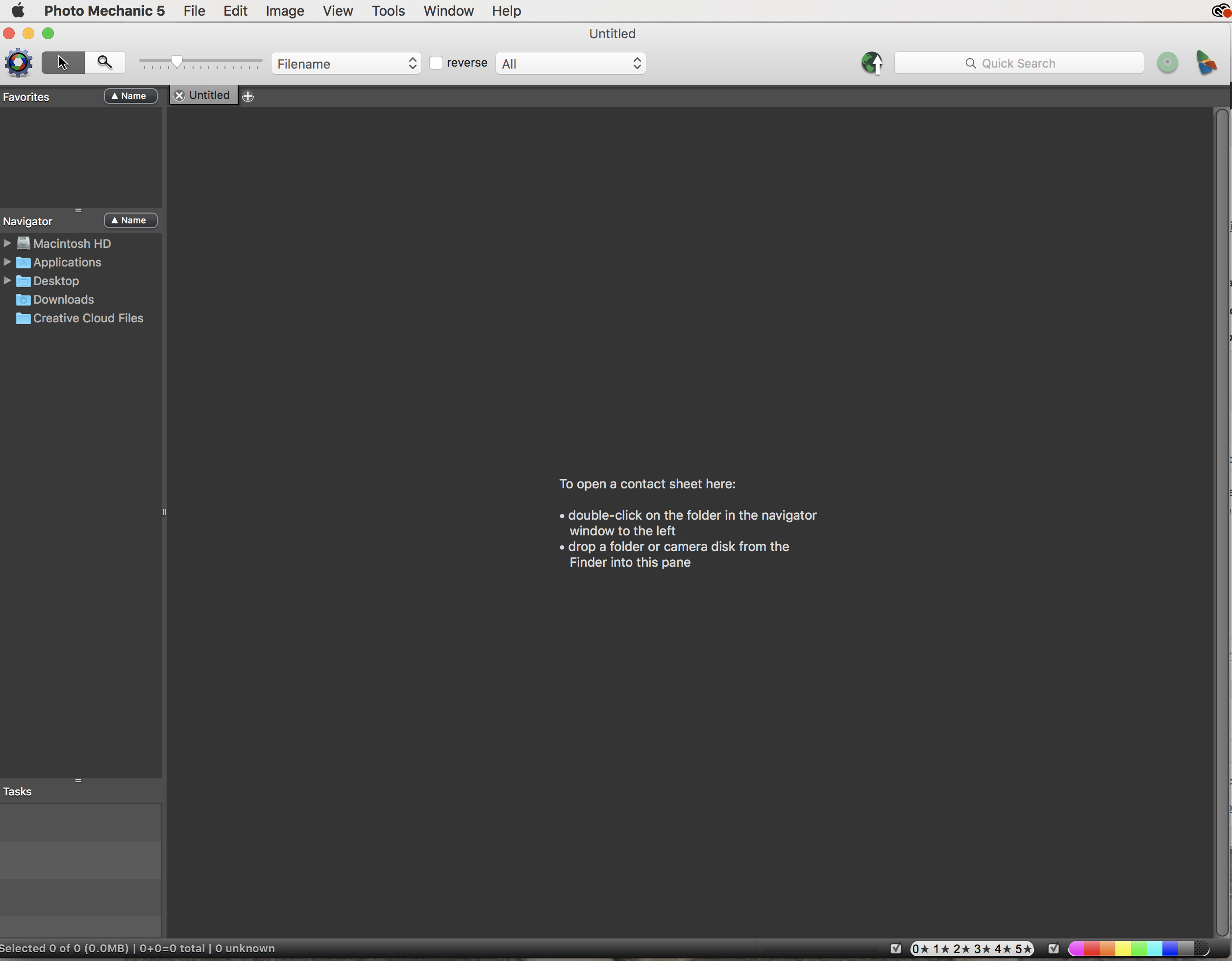
When you first go into Photo Mechanic, I select the card/folder I want to sort from in the left navigator bar. Once you click on it, all the photos open up. I double click on the first image and from there I use the arrow keys and the number bar. Each number is a color (1 = Purple, 2 = Red, 3 = Orange, 4 = Green, 5 = Light Blue, 6 = Dark Blue, 7 = Grey, and 0 = Undo Color). From there I sort and flag the images by color.
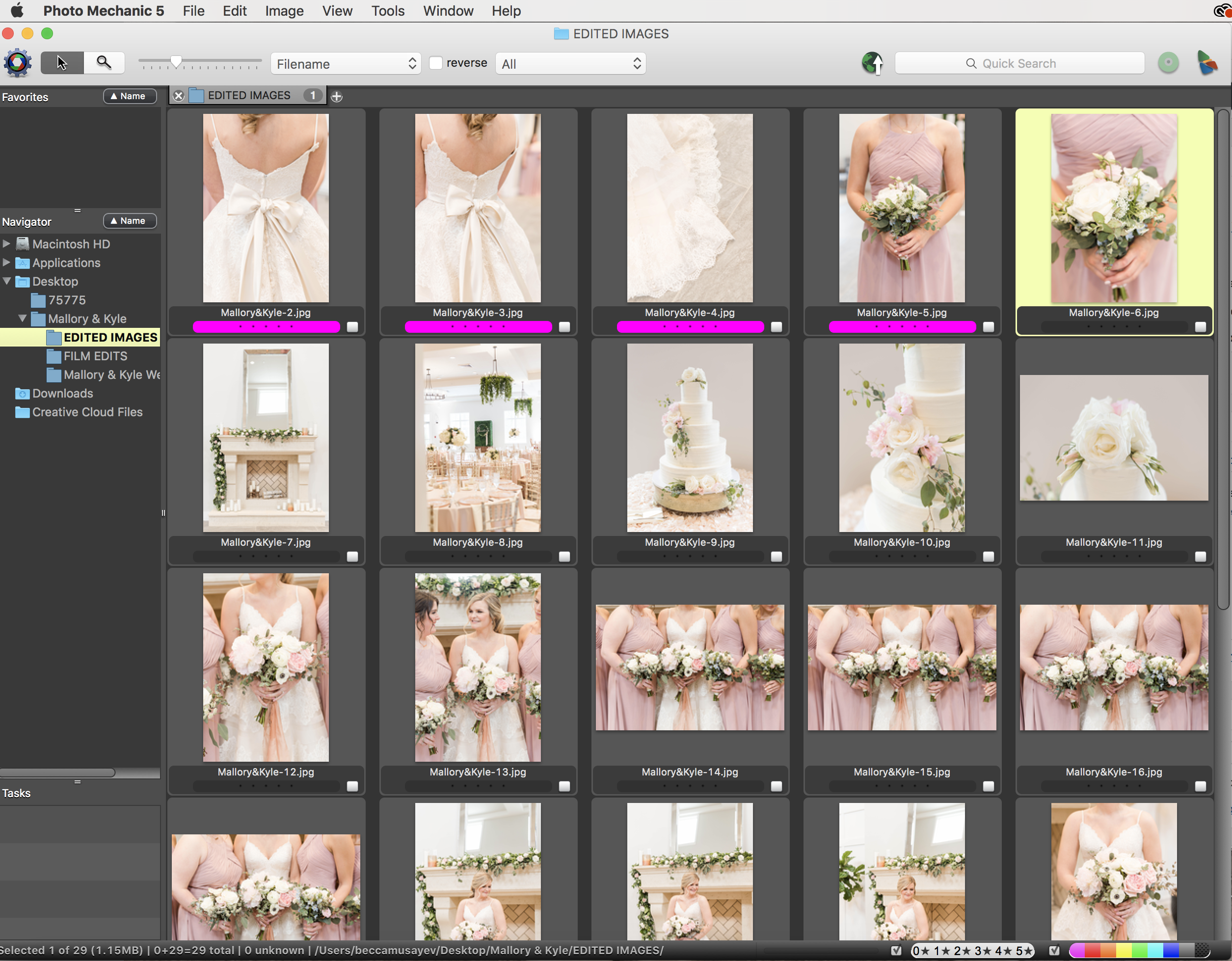
After I exit out of that screen and am taking a color sorted screen. I can then find the flagged images I want to find, select all of the images, and import those directly into Lightroom! It saves SO much time! I can’t speak highly enough about it! I’d love to answer any questions you may have about this time-saver software! It truly is a must for an efficient editing system.